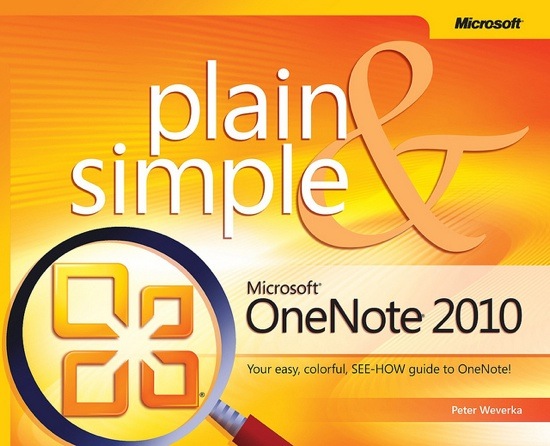
Everybody knows that I’m a huge fan of Apple products & softwares. I use an iPhone, an iPad and a MacBook Pro for personal use. However, that is not the case when I’m at work.
Last month, I upgraded my Microsoft Office software into MS Office 2010. I then noticed a new application called Microsoft OneNote 2010. I never used the application and I totally had zero knowledge about it. I tried to open it and use it but I felt I need to do something in order to use the application more effectively.
I then scouted for different tutorials online. One book got my attention — Microsoft OneNote 2010 Plain & Simple by Peter Weverka. I like it because it’s colorful and easy to understand. I gave myself time to finish this book in one week. Last night, I finished reading the book and felt that I’m more equipped in using MS OneNote 2010.
In all honesty, I actually felt OneNote would be my favorite Microsoft application. Why? Because I take notes a lot. I do it during conference calls, when reviewing presentations, reading books and just about any time when I felt I needed to write down my thoughts.
Peter Weverka did an excellent job with the book! In less than a week, I felt that I already know MS OneNote 2010 inside and out.
Let me share my key takeaways from Microsoft OneNote 2010 Plain & Simple:
These are mainly items I do not want to forget 😉
- Make use of the Notebook-Section-Pages Hierarchy
- Notebook – file where all information are stored.
- Section – subcategory of a notebook, used to store pages.
- Section Group – a way of organizing sections. you can store sections in a section group and be able to find and manage them easily.
- Pages & Subpages – a place where notes are recorded. pages & subpages are stored in sections.
- Create a page from a Template
- choose a template from the gallery to use on a page
- create a page template with the text, font, page colour and other preferred specifications
- Revisiting & Restoring a Different Version of a Page
- OneNote keeps back-copies of pages. After you open a version of a page, you can restore it, making it the primary copy, or copy it to another section. You can also opt not to keep page versions in a notebook.
- Password-Protecting a Section
- in order to search password-protected sections, you must open them first and conduct your search.
- you cannot assign a password to a section with audio/video recordings.
- you cannot share password-protected sections with OneNote Web App.
- managing notes
- paragraph alignment & paragraph spacing
- move several notes lower on a page by using the Insert Space button
- entering symbols & unusual characters
- applying styles to text only works for paragraphs and not individual words or letters.
- side notes are kept in the Unfiled Notes folder until you can decide where to store it.
- handwriting notes and converting them to text.
- ability to collapse/expand outlines
- attached files are not linked to original versions. editorial changes won’t appear in the attachment file.
- inserting file printouts and content from scanner/camera.
- placing images & screen clipping
- constructing math equations
- recording audio and video notes
- Linking to other places in OneNote
- create links to paragraphs, notes, page, section and notebook
- squeeze in square brackets [[ page name ]] to create another page link.
- create links to web pages & files
- create linked notes to refer to an item you took notes about whether it’s a web page, MS Word document, MS Powerpoint presentation or another OneNote page.
- running & customizing spell check
- spell checking foreign-language text
- correcting common misspellings
- Drawing Notes
- Tagging Notes for Follow Up
- Restoring Pages & Sections from the Recycle Bin
- Conducting Research & Translating Text
- Saving Pages, Sections & Notebooks in Alternative File Formats
- OneNote 2007, MS Word, PDF, XPS, Single File Web Page (*.mht), One Note Package (for notebooks)
- Using OneNote w/ other MS Office 2010 applications
- opening a page in MS Word
- copying Ms Outlook information to a page (Email, Calendar, Contacts, Tasks)
- Sharing Notebooks with Others
- share via Windows Live, Network or Sharepoint Site
- Finding notes by authors & recent edits
- Using OneNote Web App
- signing up for Windows Live
- using SkyDrive folders for storing notebooks
- inviting others to coauthor a notebook
- using OneNote Web App in Office 365
The only thing that I didn’t find in Microsoft OneNote 2010 Plain & Simple is a tutorial on the iOS version of MS OneNote & how to share between the desktop version and the iOS one. However, maybe it’s a different topic altogether or the book might be written before the mobile application went out.
If you’re new to MS OneNote or an experienced user who want to be sure you know all the features of the application, then you have to get the book by Peter Weverka. Microsoft OneNote 2010 Plain & Simple is a very good investment! Get it as a Kindle eBook or as paperback.


Leave a Reply